Security Setup. AntiVirus and Backup.
🔄 Backups.🔒
⚠️ ALWAYS HAVE 2 COPIES OF ANYTHING IMPORTANT ON DIFFERENT MEDIA. ⚠️
Extremely important, but often overlooked, is protecting your documents, photos, contacts, etc with proper backups. Make sure you try restoring a recently backed up file on a regular basis to ensure the backup is working.
Backup your entire network or just 1 machine.
- Backup types:
- Manual. Poor reliability. Drag and drop your data to a USB drive, cloud storage or other system. Extremely unreliable as people typically only do it once in a while.
- Local 1 backup drive. Better reliability. Susceptible to damage and Ransomware. Works well with Windows Backup and Apple Time Machine. Both systems backup hourly by default.
- Local 2 backup drives. Good reliabilty. Keep 1 drive offsite. Exchange drives on a regular basis. Protects against Ransomware by ensuring you have an offline backup. Mac Time Machine works well. Windows Backup does not handle this well. We provide custom backups or third party backup software is available.
- Cloud. Good to Best reliability. When first turned on, I have seen it take a week or more to do the first backup. After that just the changed files are backed up (usually quite quickly).
- Backblaze.
Works on: Windows and Mac only.
Cost: $60/year per computer.
Data: Unlimited.
Retention: 30 days.
Hands down, my pick for best backup system. 😲Gasp! It's a paid subscription service. No where else on this site have I recommended paying for something (except me 😀). Best value for large backups. It has never failed me yet. Solid protection against Ransonware.
- Backblaze.
Cloud Storage and Syncronization.
Protect your Documents and Photos by syncronizing to the cloud. Syncronize your data, contacts and calendar between multiple computers and mobile devices. The difference between syncronization and backup is that if you delete a file, syncronization also deletes it (usually to a recycle bin), backup keeps the deleted file.
| Features | *Google Calendar/Contacts/Drive | Apple iCloud | Microsoft OneDrive/Outlook |
| Free Storage | 15GB Combined email, documents, original quality photos and videos. Unlimited photos/video at high quality. |
5GB. Combined email, documents, photos. | 5GB Data / 15GB Email. |
| Extra Storage Cost | $2.79/month - 100GB. | $1.29/month - 50GB. | $1.99/month - 100GB. |
| Recycle Bin Retention | Until out of storage. | 30 days. | 30 days |
| Calendar & Contacts |
Web,
Mac,
iPhone/iPad,
Android,
CalDAV,
Server name: https://www.google.com/calendar/dav/<emailaddress>/events ,
CardDAV,
Server: google.com
App Password.
User Name: Full Gmail address Password: Your Gmail password |
iCloud,
iTunes / Finder,
CalDAV,
Server name: https://caldav.icloud.com.
CardDAV,
If you get an error, make note of the p##- and change the server name to https://p##-caldav.icloud.com:443
Server: contacts.icloud.com
App Password.
User Name: Apple id or email address (use @icloud.com even if using @me.com or @mac.com Password: Your Apple password |
Web,
iOS,
Android,
Windows 10,
Mac,
Setup using Mac Calendar in Mac Settings > Accounts. Outlook for Mac 2013 and lower require third party addons to work.
Outlook,
Sync to Web based calendar:
GO Sync Mod,
Outlook CalDav Synchronizer
App Password.
Sync to Outlook 2007 - 2019: iTunes (Now Finder on Mac), Blackberry. |
| Bookmarks | Google Chrome | iCloud bookmark sync is the most flexible. You can select the browser to sync with. | Edge |
| Windows | Backup and Sync. Desktop, Documents and Pictures folders. | iCloud folder. | Moves Desktop, Documents and Pictures to OneDrive folder. |
| MacOS | Backup and Sync. Desktop, Documents and Pictures folders. | Moves Desktop, Documents and Pictures to iCloud folder. | OneDrive folder. |
| iOS | Google Contacts, Google Photos, Google Drive. | iCloud. | OneDrive. |
| Android | Google Contacts, Google Photos, Google Drive. | No support. | OneDrive |
Apple's iCloud and Microsoft's OneDrive move your files when setting up syncronization.
This breaks recent file links and is a major drawback.
Ad blockers - 1st line of defence.
Ad Blockers have been said to deprive sites of revenue. Without advertising, a lot of "free" content would not be available on the internet.
However, advertisments are annoying, spread viruses, slow down and otherwise interfere with your internet.
- Malvertising. Malicious actors can use advertising to spread viruses on otherwise legitimate sites. Do a simple search for companies "spread malware" and you will find many examples of this. Google, Sony, Forbes, MSN, just to name a few...
- Pop up advertising that covers content such as employed on Youtube are especially annoying.
- Targeting Children and Behavioural Advertising are also a concern. Advertising quite often has no way of opting out and it can track you or your childrens browsing habits to display questionable "personalized" advertising.
- Metadata collection can provide an uncomfortably deep insight into your personal life.
- Fake News. Is more or less just more advertising.
We recommend Adblock Plus or Ublock Origin. Both work quickly to block advertising and known malicious sites.
Caution: Ad blockers can interfere with some websites. When on that site, click the adblocker (usually top right) and disable it for that site. If a site demands I disable the blocker, I find an alternative site if possible.
Phone and tablet ad blockers typically require a different browser or VPN system to block app advertising. Generally if you start seeing advertising on your device, remove any apps you recently installed and find alternatives.
Phishing Filters.
Phishing is when sites appear to be something they are not (ie. Bogus emails from banks, shippers, paypal, etc.). Phishing filters protect you on the internet, but they can also slow you down (they examine each website). Most internet browsers and Ad blockers now block malicious sites. As such I only use a phishing filter when people have a habit of going to questionable sites.😀 The one I currently recommend is Bitdefender Trafficlight.
Anti-Virus.
AntiVirus programs protect you by constantly monitoring your device. As such you gain security at the sacrifice of performance. We recommend using the Anti-Virus program that comes into your computer or device. They tend to have the least impact on performance and fewer issues than paid or other programs.
- Windows 10 includes "Windows Security" (formerly Windows Defender, Microsoft Security Essentials). Windows 7 and 8.x can still use Avast, but should take advantage of the Free Windows 10 upgrade. The security in Windows 10 1803 or later is far superior to any others i've seen (on Windows machines). If you really need to keep Windows 7 or lower, don't use it for searching the internet, email or social media (facebook, etc).
- Mac OSX/macOS: Gatekeeper has proven to be a solid Anti-Virus. The operating system is hardened against attack and the App Store also contribute to iMac, MacBook security. That plus the fact that they have never been as big of an attack vector as Windows.
- *Android: Google Play Protect.
- *iPhone/iPad (iOS): Actively blocks Anti-virus programs.
* - Due to their design of keeping the core secure and by default only allowing apps to be installed from the store, Phones and Tablets are typically more secure against viruses than their Windows (and to some extent Mac) counterparts. Of course since you carry your phone with you, there are other risks and malicious apps have been known to sneak into the store on both Apple and Android devices. Also, if you jailbreak your device, all bets are off.😀
Virus Scan.
One of the first things we do is kick off a Virus/Malware scan usingMalwarebytes Anti-Malware Free..
- Run the Virus Scanner at least once a month or if the machine does anything strange.
- Stick to the free version. It doesn't run in the background and interfere with performance or other programs. Click "I don't need real time protection" and "ok" when it asks.
- Works on Windows and Mac computers as well as newer Phone and Tablet devices. Does not work on some older Macs, phones and tablets.
- Deactivate Free Trial. Stay with the Free version. I do encourage purchasing a license too support the company, but don't install it. We have seen many machines slowed down by the paid version. Never Pay For Anything. Except us.😃
In our experience, no one Anti-Virus catches everything. By running a seperate scanner, it forces your regular anti-virus to scan the files at the same time. Thereby catching a lot more viruses than an Anti-Virus program alone.
Firewall.
By default, you are typically protected by 2 firewalls. One is built into your Internet Router. The other is part of your operating system. Most firewalls protect you by blocking traffic originating from the internet and allowing traffic originating from your Windows or Mac computer. iPhone, iPad and AndroidIf you're having problems getting programs through the firewall, we can help.
Golden Rules.
- Don't pay with cash, gift cards or bitcoin. Anyone wanting payment this way is a scammer.
- Backup. Always have 2 copies of anything important on 2 different devices.
- Check your backups. Try restoring a recent file, don't assume it's working.
- Run virus scans. On a regular basis, don't assume it's working.
- Never Pay For Anything. Except us.😃
- If it sounds too good to be true, it most likely is.
- Don't trust anyone unless you start the conversation. Popups, Emails, Phone calls, your Front Door or on the street. Politely say NO and contact the company directly if interested.
- Don't trust phone numbers found with Google or any other search engine. Make sure you go directly to the companies website, use the phone book or Canada411.ca.
- Don't open attachments or click on links unless you are expecting them.
- Hover over links to see where it points before clicking it (usually shows in bottom left of the window). Example:

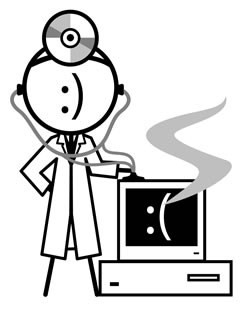
 306-374-7237(PCDR)
306-374-7237(PCDR)
 Facebook Page
Facebook Page Google Reviews
Google Reviews
 Home
Home Services
Services Setup
Setup Data
Data Support
Support Connect
Connect Pricing
Pricing About
About Privacy
Privacy Testimonials
Testimonials